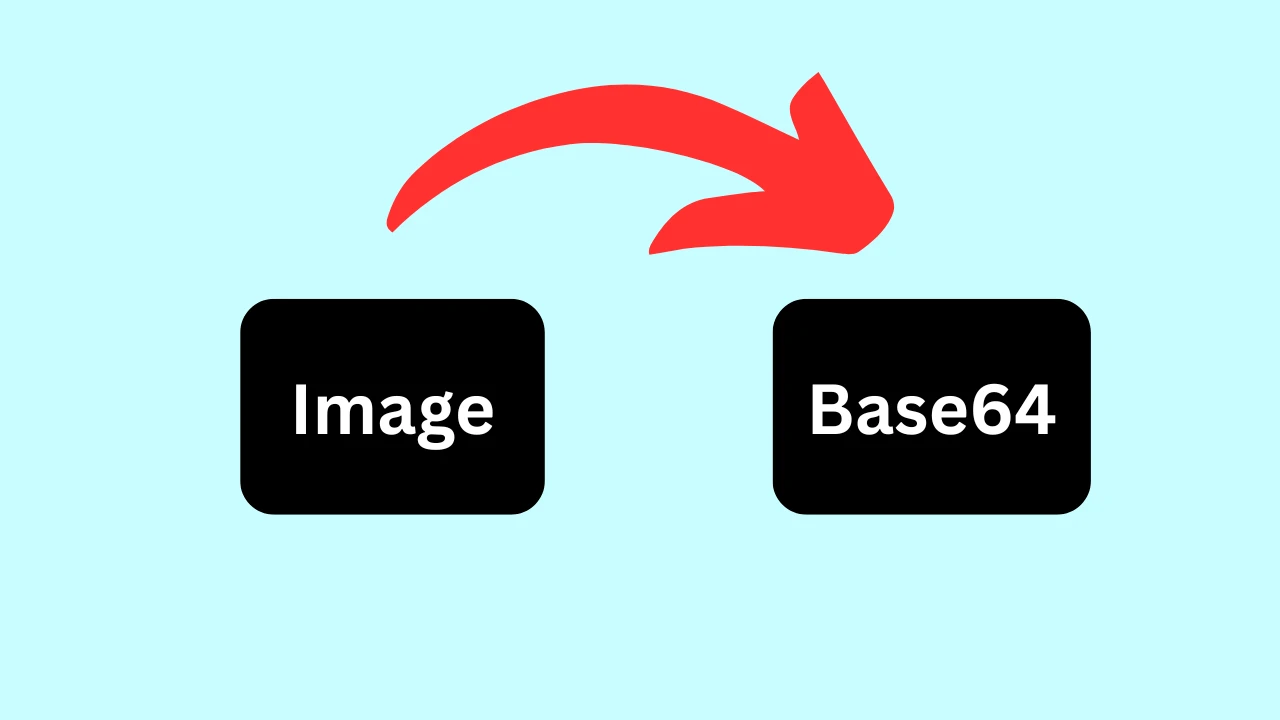
12
Free Image to Base64 Converter Online: Encode Images to Base64 String
Convert images to Base64 string online free. Encode JPG, PNG, WebP for HTML, CSS, or Data URIs. Fast, secure Image to Base64 converter for developers.
For web developers, designers, and anyone working with inline data, converting images into Base64 strings (Data URIs) is a powerful technique. This method allows you to embed image data directly into HTML, CSS, or JavaScript files, eliminating external HTTP requests and potentially boosting page load times. Our 'Image to Base64 Converter Online' tool offers a free, fast, and secure way to encode any image file into its corresponding Base64 string. Transform your images for inline embedding or data transfer with ease, right from your web browser, without any software installation.
This tool is an essential utility for optimizing web assets, simplifying data handling, and streamlining development workflows.
Explore More Free Online Image & Utility Tools
Our "Image to Base64 Converter" tool is part of a comprehensive suite of online utilities designed to simplify various digital tasks. Whether you need to manipulate images, manage QR codes, or convert file formats, we have a tool for you.
Explore our other valuable Image & Utility Tools:
- Image Rotate: Easily correct the orientation of your photos, rotating or flipping them as needed.
- Image to Grayscale: Easily convert your colorful images into beautiful grayscale for artistic effects or specific applications.
- Image Compressor: Reduce the file size of your images without compromising visual quality, perfect for web optimization and faster loading times.
- Image Resizer: Quickly change the dimensions (width and height) of your images to fit specific requirements for social media, websites, or print.
- QR Code Generator: Create custom QR codes for URLs, text, Wi-Fi, and more.
- QR Code Reader: Scan and decode QR codes directly from your browser using your webcam or by uploading an image.
- JPG to PNG Converter: Convert your JPG images to PNG format, ideal when you need transparent backgrounds or lossless quality.
- JPG to WebP Converter: Optimize your JPG images by converting them to the modern WebP format for superior compression and enhanced web performance.
- PNG to JPG Converter: Convert PNG images to JPG format, a great choice for reducing file size when transparency is not required.
- PNG to WebP Converter: Enhance your PNG images by converting them to WebP for better web performance while retaining quality and transparency.
- WebP to JPG Converter: Convert modern WebP images back to the widely compatible JPG format.
- WebP to PNG Converter: Convert WebP images to PNG, useful when you need the original lossless quality or transparency in a different, widely supported format.
- Image OCR (Optical Character Recognition): Extract editable text from images, scanned documents, or PDFs, transforming static visual content into searchable and editable text.
- Website Status Checker: Check if a website is down or up.
- Quoted Printable Decode: Decode email content.
What is Base64 Encoding for Images and Why Use It?
Base64 encoding is a method of representing binary data (like images) in an ASCII string format. When an image is converted to Base64, it's transformed into a long string of characters that can be directly embedded into code. This encoded string is known as a Data URI (Uniform Resource Identifier).
Here's why converting images to Base64 is useful, particularly for web development:
- Reduce HTTP Requests: For small images (like icons, buttons, or logos), embedding them directly as Base64 strings eliminates the need for the browser to make a separate HTTP request to fetch that image file. This can lead to slightly faster page load times, especially for pages with many small images.
- Offline Access: Once an image is embedded as a Data URI, it's part of the HTML/CSS/JS file itself, making it accessible even if the user goes offline (after the initial page load).
- Simplify CSS/HTML: Keeps all image data within a single file (CSS stylesheet or HTML document), potentially simplifying asset management for very small, non-reusable assets.
- Cross-Domain Issues: Avoids potential cross-domain security restrictions when fetching images from different origins.
- Email Templates: Useful for embedding small images directly into HTML email templates to ensure they display correctly without relying on external image hosting, which can sometimes be blocked by email clients.
- Data Transfer: Convenient for transferring binary data as text, particularly in APIs or configurations where binary file uploads might be cumbersome.
When Not to Use Base64 Encoding: While beneficial, Base64 encoding is not always the best solution. It increases the file size of the encoded data by approximately 33%, so it's generally not recommended for large images. For larger images, external image files are usually more efficient due to browser caching and faster parsing.
How Our "Image to Base64 Converter" Tool Works: Encode Images in Simple Steps
Our "Image to Base64 Converter Online" tool is designed for intuitive use, ensuring you can quickly encode images and retrieve their Base64 strings.
Here’s how to use our free online image encoder:
- Visit the Tool Page: Navigate directly to our Image to Base64 Converter Online tool at https://allonlinewebtools.com/tool/image-to-base64.
- Upload Your Image: Click the large 'Upload Image' button to select your image file (e.g., JPG, PNG, GIF, WebP) from your device. Alternatively, you can simply drag and drop your image file directly onto the tool area.
- Instant Conversion: As soon as you upload the image, our tool will automatically process it and display the generated Base64 string in the output area.
- Copy the Base64 String: Click the 'Copy to Clipboard' button to easily copy the entire Base64 string. You can then paste it directly into your HTML, CSS, or JavaScript code.
- (Optional) Preview Image: A preview of your original image is usually displayed to confirm the correct image has been loaded.
Important Note on Privacy: We prioritize your privacy and security. The conversion process for the Image to Base64 tool happens entirely directly in your web browser. Your images are never uploaded to our servers, ensuring your data remains completely private and secure on your device.
Key Features and Benefits of Our Free Online Image to Base64 Converter
Our "Image to Base64 Converter" tool is an essential utility for developers and web enthusiasts:
- Completely Free: Encode as many images as you need without any cost, subscriptions, or hidden fees.
- Instant Conversion: Get the Base64 string for your image immediately upon upload.
- Supports Multiple Formats: Converts common image formats like JPG, PNG, GIF, BMP, and WebP to Base64.
- User-Friendly Interface: Simple and intuitive design makes the encoding process effortless for anyone.
- No Software Installation: As a browser-based tool, you don't need to download or install any software. Access it from any device with an internet connection.
- Privacy-Focused: Your images are processed client-side (in your browser), meaning your files never leave your device, guaranteeing your data's privacy and security.
- One-Click Copy: Easily copy the entire generated Base64 string to your clipboard for quick integration into your code.
- Ideal for Small Images: Perfect for optimizing small visual assets like icons, logos, and background images.
Who Can Benefit from Our Online Image to Base64 Converter?
Our online Image to Base64 converter is an invaluable asset for a diverse range of individuals and professionals:
- Web Developers: To embed small images directly into HTML (using <img> tags with Data URIs) or CSS (for background images) to reduce HTTP requests and improve page load times.
- Web Designers: For creating single-file web pages or themes where all assets are self-contained.
- Email Marketers: To embed images directly into HTML email templates, increasing the likelihood of images displaying correctly across various email clients.
- Backend Developers: For transferring binary image data as text strings within APIs or database entries.
- Technical Content Creators: To embed images into documentation or code examples without needing external image hosting.
- Casual Users: Anyone who needs to embed a small image into a text-only field or a simple HTML snippet.
Frequently Asked Questions (FAQs)
What is Base64 encoding for images?
Base64 encoding converts binary image data into an ASCII string format. This string, often called a Data URI, can then be embedded directly into HTML, CSS, or JavaScript code, eliminating the need for a separate image file request.
Why should I convert an image to Base64?
Converting images to Base64 is primarily done to reduce HTTP requests for small images (like icons), potentially speeding up page load times. It also allows for inline embedding of images in code, useful for self-contained files or email templates.
Is this Image to Base64 converter free?
Yes, our Image to Base64 converter is completely free to use. There are no costs, subscriptions, or limits on how many images you can encode.
Does converting to Base64 make the image file smaller?
No, Base64 encoding actually increases the file size of the image data by approximately 33%. Its benefit comes from reducing HTTP requests, not from file size reduction. Therefore, it's best suited for very small images.
What image formats can I convert to Base64 with this tool?
Our tool supports common image formats such as JPG, PNG, GIF, BMP, and WebP for conversion to Base64.
Is it safe to use this online tool for converting images to Base64?
Yes, it is safe. Our Image to Base64 converter processes your images entirely client-side (in your web browser). Your image files are never uploaded to our servers, ensuring your data remains private and secure on your device.
How do I use the generated Base64 string in my HTML or CSS?
In HTML, you can use it in an <img> tag like this: <img src="data:image/png;base64,YOUR_BASE64_STRING_HERE" alt="description">. In CSS, for background images: background-image: url('data:image/png;base64,YOUR_BASE64_STRING_HERE');. Remember to replace image/png with the correct MIME type for your image.
Visit our Image to Base64 Converter tool now: https://allonlinewebtools.com/tool/image-to-base64
Explore all our free online web tools: https://allonlinewebtools.com/